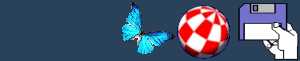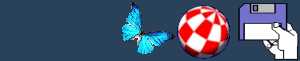Customising Shell
The Shell is a necessary evil that most users have to face. On many
occasions a task is easier and quicker to perform via the Shell
than through Workbench. One of the biggest complaints is the small
window size, meaning information is lost off the top of the screen.
Admittedly, it is possible to resize the window but it is very easy
to set it to open in a larger size automatically. Click the Shell
window once and select INFORMATION from the Icons menu. In the tool
type you will see a line similar to:
WINDOW=CON:0/50//130/AmigaShell/CLOSE
The syntax of the window size is stored as:
WINDOW=CON:x/y/width/height/title/option
The x/y/width and height settings allow the screen to be altered.
Try experimenting with the settings to find the best fit for your
screen.
Syntax
WINDOW=CON:x/y/width/height/title/option
x- the number of pixels from the left side of the screen to the
Shell window.
y- - the number of pixels from the right side of the screen
to the Shell window.
width- the number of pixels across from either side of the Shell
window.
height- the number of pixels from top to bottom of the Shell
window.
title- the name of the window shown in the window title bar. The
default shown is AmigaShell.
Option
The option setting allows the Shell preferences to be altered.
Close- the Shell window displays all of the
standard Amiga gadgets such as close, shrink, etc.
Auto- the window will automatically be shown
when user input is required.
Backdrop- the Shell window will open behind all
other windows on the Workbench screen. The only gadget that will be
displayed is the shrink window gadget.
Noborder- the window will open without the side
borders.
NoDrag- as the name suggests, this prevents the window from
being dragged.
NoSize- prevents the window from being
resized.
Screen (public screen)- the Shell window will
automatically open on any public screen. (Public Screen) must be
replaced by the name of the screen.
Simple- if the window is expanded the user will
be able to see previous text that had scrolled off the screen.
Smart- if the window is expanded the user will
NOT be able to see text that has previously been written.
Wait- disable the EndCLI command. The window
can only be closed using the close gadget on the top-left of the
window.
BACK
|