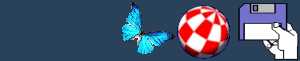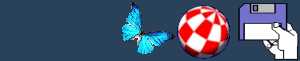C:Dir
Dir can be found on a number of modern computers and its use remains relatively similar across platforms. Its basic function is too list the contents of a particular directory, although with a few keywords it can be used for more.
Workbench 1.2 Implementation
Dir DIR,OPT/K -If the arguments are not added DIR displays the contents of the current directory.
DIR DH0: D only displays the directories that are in the DH0: directory. many people do not realise that there is also a "interactive" mode that can be entered by adding an "i" after the DIR command. This allows complete control of the directory listing, prompting the user to choose an option after every file is displayed.
The options available to the user are:
Continues displaying the current directory.
Moves back up to the previous directory.
DEL - Typing DEL and pressing enter deletes the file that is displayed on the screen.
Enters a subdirectory and begins to list the files present.
Displays the text file listed in the Shell window. If a program file is shown, the screen will begin to flash. Pressing takes you back to the interactive mode. If this does not work press to disable the Dir program.
Displays the argument template of some of the options you can choose, see below.
Exits the interactive mode returning to the Shell prompt. AI- AI is an abbreviation, in this case at least, of All Interactive. It displays all of the files and directories that it encounters in interactive mode.
Workbench 1.3+ Implementation
dir DIR,OPT/K.ALL/S,DIRS/S,INTER/S ALL - Displays all of the files and directories that it finds.
DIRS - Only displays the directories found, whilst ignoring the files.
INTER - Activates the interactive mode as mentioned above. This also allows a CLI command to be executed whilst listing the files. This can be activated by typing "COM" (without quotations) on the keyboard. The Amiga will then ask for the command to be entered. For example, it could be used to copy a file to another drive, in which case the syntax would look something like the following:
COMMAND C:COPY DH0:CHEESE/TEXT TO DH1:
BACK
|