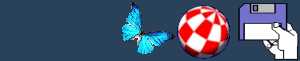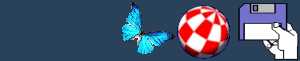Early Startup Screen
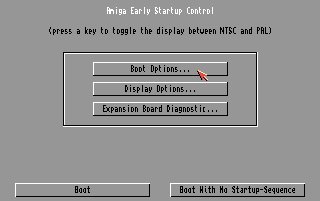
The Early Startup Screen is a series of screens that allow the
user to alter various boot options on the system. These range from
the type of chipset to be booted from to which drive should be
booted. It provides a way of altering the boot-time behaviour of
the system. These settings are only used for the current boot and
cannot be saved. These options are particularly useful when
restricting access to a hard drive if you are concerned that a disk
may contain a virus or getting a particularly difficult game to run
that does not like the AGA or ECS chipset.
Boot Options
The Boot Options screen reveals a list of floppy drives and hard
drive partitions. These are listed in descending priority for the
system to access whilst it is booting. To alter these setting
select the drive of your choice.
The Control Active Devices column displays the drive status. It
is possible to enable or disable these devices by clicking on the
status line.
At the bottom of the screen is a gadget box controlling the CPU
caches. Selecting this will disable the Data and Instruction caches
present in the Motorola 68020, 68030, 68040 and 68060 series. This
allows you to retain compatibility with certain software that does
not run properly when CPU caches are on. If booting into Workbench
with disabled caches you will discover that the system performance
will have reduced dramatically.
Display Options
The Display Options displays a choice of the chipset to be booted
with. This is only available on Amigas with the Enhanced Chip Set
(ECS) or Advanced Graphic Architecture (AGA) chipsets. It is
particularly pointless on OCS machines as these are forced to boot
with standard OCS chipset. The screen lets you select the display
type and chipset that your system uses.
Users with systems containing AGA chipsets should choose the
"Best Available" option. This will boot the system using the AGA
chip set. Alternatively, to retain compatibility with certain
applications it may be necessary to select either the Original
ChipSet (OCS) or the Enhanced ChipSet (ECS) for the system to
emulate. Amigas with the ECS chipset will only have the option of
booting with either the ECS or emulating the OCS chipset.
Expansion Board Diagnostic
Selecting this menu will display the Expansion Board Diagnostic
screen. This allows you to view information on the status of the
expansion boards in your system. If one of the expansion boards
fails, this screen is automatically displayed on boot up. The table
is separated into four columns:
Board Number- The number of the
expansion board.
Manufacturer- The number of the
manufacturer of the board.
Product column- The manufacturer's board
product.
Status column- The status of the board:
Working or Defective.
This screen does not provide much information but does provide
an emergency diagnostic of exactly what went wrong should your
system fail. There a number of Workbench-based programs that
perform a better job of guessing the type of board that you
own.
BACK
Last Update: 1/11/2001
|