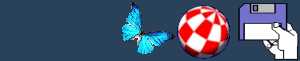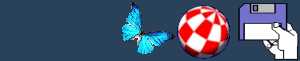Fields Menu
Required
This function set all of your fields to either required or not
required. This saves you modifying all of your field one by one if
you wanted to change them all.
List
This gives a summary of all of the fields that are currently in
memory.
Select
Three further options will be given when you select this.
SELECT NONE means that all fields will be DESELECTED, which means
that all fields do not have a priority setting.
SELECT ALL will give each field a number depending on their ID
number.
SELECT MANUALLY allows you to select the fields in your database
individually. A new record will appear when you select this
function. You must enter the priority number of the field next to
the fields you wish to select. The order of the field selection is
important, especially when sorting your records using the SORT
function. The maximum priority number is the number of fields that
you have, if you enter a number higher than this, it will become
the maximum value possible. If you enter a priority that has
already been entered in another field, it will be ignored and the
entry will be blanked. Remember that top priority is number 1 and
the last priority is the number of fields.
Info
This function gives information about a field. When you have
selected this function, choose a field on screen that you want to
get information about. A separate screen will be displayed. This
will display relevant information according to field type etc.
Add
This adds a field to your database. This is how you must start a
new database as no records can be created if there aren't any
fields. Various questions will be asked about your new field in
order to define it. Field type is the most important and effective
question you must answer. You have a choice of 8 different fields
types.
- INDICATOR - This is just to place messages on the screen. No
data can be entered into these fields. They are simply just to
improve your databases.
- ATTACHMENT - An attachment field allows you to attach images,
samples, IFF animations, music modules and a user specified
executable command lines. Remember that Play16 is required to play
samples and FastView is required to view images. The attachment
type MUSIC MODULE is used for both tracker and MED modules as Huge
Base recognises which file type the music module is before it is
loaded.
- DATE - A date field contains a formatted date. The date is
checked to make sure that you have entered it correctly. There are
two types of date format that you can use. They are DD/MM/YYYY and
DD/MON/YYYY. Examples of these are 01/01/1996 and 01/Jan/1996.
Remember that if you do not know a section of a date or you want to
miss it out, simply replace the unknown part of the date with
dashes. E.g. If you don't want to enter the month name you may type
something like 21/---/1978. This date would be accepted. The same
applies to the other date format, DD/MM/YYYY. For that type of date
format it's just one less dash, 21/--/1978.
- ALPHANUMERIC - These fields can contain text, numbers and
symbols.
- TEXT - These fields contain text and symbols only. Numeric
values are ignored.
- NUMERIC - These fields can contain any type of number. This
field is not formatted like a FLOATING POINT field or an INTEGER
field. Whatever you type is accepted no matter how many decimal
places it contains or if it is a whole number or not.
- FLOATING - Floating point numbers are entered in these fields.
When adding a field of this type you must also state how many
decimals places you want to the right of the decimal point. This
fields is automatically formatted so you will always have the
correct amount of decimals places.
- INTEGER - An integer number is formatted so that only whole
numbers can be entered.
The ALPHANUMERIC and TEXT field types need to be formatted with
one of five format modes. You will be asked to choose one of the
following :-
- NO FORMAT - This leaves what you have typed in the field and
performs no formatting routine on the data at all.
- UPPERED WORDS - This makes the start of every word an upper
case letter and the rest lower case.
- UPPERED FIRST - This makes the first letter of the data upper
case and the rest lower case.
- LOWER CASE - This makes all of the letters lower case.
- UPPER CASE - This makes all of the letters upper case.
Clear
This clears a field of its data. The field is NOT deleted. After
this function has performed, each record will have no data in the
field that you cleared.
Modify
This allows you to modify a field. When changing field types,
you may lose the data in the field. E.g. Changing from a text field
to a numeric field would lose the data in that field. However,
conversions are carried out if possible. E.g. Numeric fields being
changed to a alphanumeric field would be okay as the conversion is
possible.
Move
This allows to change the position of a field on the screen. You
can press ESCAPE if you change your mind or you don't want to move
it any more.
Delete
This completely deletes a field and it's contents. Be sure you
want to delete a field as you probably have a lot of data in
it!
BACK
|