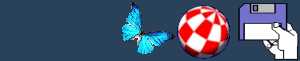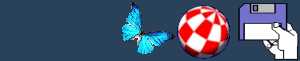It isn't technically possible to create a second ram disk as
such, but there is a way of making it appear to be one. It is
actually a drawer from RAM: that has been "left out", which has
been given a ram icon and a volume assignment. This should only be
tried if you have 2Mb or more. As most people who read Amiga
History Guide have expanded machines this is not a problem. This
node is based upon a message found on usenet, unfortunately I can't
find the name of who posted (sorry). I just like to thank this
person whoever you are. THANKS. Right, take it away. Load your
User-Startup into a text editor such as ED and add the following
lines.
COPY NIL: S:.backdrop TO RAM: (REQUIRED)
The first line will copy the "leave out" information to RAM: so
the second "ram disk" will appear on Workbench. COPY NIL:
S:.backdrop.info TO RAM:.backdrop.info (OPTIONAL)
The second line will copy an icon for the .backdrop "leave out"
information to RAM: if you wish this file to have an icon then this
line should be included.
MAKEDIR RAM:NewRAM (REQUIRED)
The third line will create the pseudo ram disk dir in RAM:.
COPY NIL: S:NewRAM.info TO RAM:NewRAM.info
(REQUIRED)
The fourth line copies a MagicWB RAM icon from S: to the new
dir.
ASSIGN NEW: RAM:NewRAM (OPTIONAL)
The last line gives the new dir a "device" assign so it can be
treated as a disk in some respects by using NEW: as its name. You
may wish to add these lines after your MagicWB RAM icon line to
keep things neat (you do have one?) If you don't then add the
following line before the above;
COPY NIL: S:RAM.info TO RAM:disk.info
Save the file and exit your editor.
Open your RamDisk and keep the window active, select Window -
New drawer and name it "NewRAM" for now. Next select the NewRAM
icon (one click) and use Icons - Leave Out to place it on your
Workbench desktop. Now snapshot the RamDisk window (Window -
Snapshot - All.) A new file will appear in RAM: (close then open
the RamDisk window or use Window - Update) it will be called
.backdrop, copy this file to S: Now for the icons, if you want
.backdrop to have an icon then create one saving it as a project,
file name S:.backdrop.info, or use the one provided. If you use
MagicWB then miss this bit, otherwise create a RAM icon and save it
a a disk, filename S:RAM.info (or copy one.) Now copy your RAM icon
by saving it as a drawer, filename S: NewRAM.info (this will be
your pseudo ram disk icon.)
To snapshot the position of the ram icons and their windows, and
keep them snapshotted (since RAM: is volatile and changes are lost
when you reset or reboot) do the following;
1) Position the ram icons where you want them on your Workbench
desktop and snapshot them using Icons - Snapshot. 2) Open RAM: and
resize and move its window until you are happy, then select Window
- Snapshot - Window/All.
3) Repeat (2) for NewRam.
4) Open a shell and type these lines; (hit return after
each.)
COPY RAM:disk.info TO S:RAM.info COPY RAM:NewRAM.info TO
S:NewRAM.info
Make sure all changes have been saved and all steps completed,
then reboot. If all is well and you followed each step carefully
you should now have two "ram disks" if not check that your
User-Startup has been correctly modified and that the relevant
icons exist (S:RAM will not show on Workbench but will appear in
file requesters.) Well done... If it worked, anyway don't forget
that if you choose a name other than NewRAM, you should replace the
NewRAM entries in User -Startup etc. with your preferred name.
BACK
|