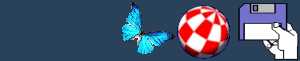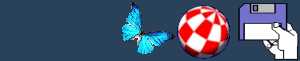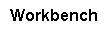  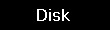  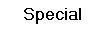
EMPTY TRASH
Highlighting the trashcan icon and selecting EMPTY TRASHCAN deletes
the contents of the Trashcan drawer.
INITIALIZE
Highlighting a disk and selecting this option formats the disk. The
default option is a slow format, which wipes all the sectors on the
disk. This means that you will not be able to get back any
information that was previously stored, even with a disk recovery
program such as DiskSalv. It also automatically creates a trashcan
on the disk.
BACK
|