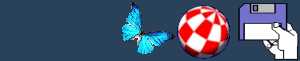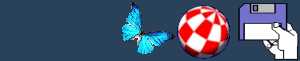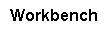  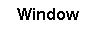    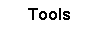
OPEN (Amiga-O)
This opens the window of the icon that is highlighted, allowing you
to view its contents.
COPY (Amiga-C)
Highlight an icon then clicking on COPY copies that file
(natch)renaming it "Copy_of_WHATEVER". When highlighting a disk a
message will pop up asking to insert a source disk and destination
disk. Highlighting this will bring up a menu asking you
to:
The source and destination disk must be the same length (eg 100mb)
for it to copy properly. The internal disk drive is an exception to
this as it can copy OFS, FFS etc disks and change the size of the
destination to the same type, such as OFS to AFS etc.A diskcopy can
also be carried out by dragging the source disk icon over the
destination disk icon, which will automatically load diskcopy.
RENAME (Amiga-R)

This is a bit obvious. It simply renames the icon/s that are
highlighted. A menu will pop up asking you to enter a new name for
the files. Avoid using filenames with spaces in as these can cause
problems.
Keyboard shortcuts for text gadgets
INFORMATION (Amiga-I)
Highlighting an icon and clicking on INFOMATION brings up
information about the file, such as the tooltype (Tool, project
etc). As well as showing any comments, the date it was created and
any preferences that are saved there. If it is classed as a PROJECT
then it will also include the default tool that it loads when
viewing the file.
More information
SNAPSHOT (Amiga-S)
This is the same as the snapshot in the windows menu, except that
it makes a record of exactly where the icon is.
UNSNAPSHOT (Amiga-U)
If you realise that you didn't want to snapshot an icon this
reverses the damage.
LEAVE OUT (Amiga-L)
Highlighting an icon, then selecting LEAVE OUT will leave the icon
out on the main Workbench screen. This allows you to access it
easily without going through millions of subdirectories. To
snapshot this highlight WINDOW/SNAPSHOT/ALL to remember its
position for when you reboot and it will be in the same place as
before.
PUT AWAY (Amiga-P)
Any icon that you have left out can be put back from where it
originated from by highlighting this. The icon can then be
snapshotted to remember its position.
DELETE

A bit self explanatory, this one. Highlighting an icon then
selecting this will delete that file.
FORMAT DISK
Highlight a disk icon to bring up a menu on format preferences.
These are:

To format a disk from the CLI, type:
FORMAT DRIVE DF0: NAME CHEESE
NOICONS.
This tells it format drive DF0:, calling the disk CHEESE and
without a trashcan.
Format command options
EMPTY TRASH
Highlight the Trashcan icon and selecting this will bring upon a
menu asking if you want to empty the trashcan.
BACK
|