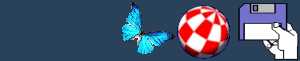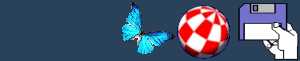How to display a text document
This can only be used if the file is a text (ASCII) document. If
it has been created in a DTP package, such as WordWorth or Final
Writer, then you will have to use the export function to change it
into ASCII code. If you are using a text Editor such as ED, which
saves the document automatically as text, you do not have to
bother.
Follow these steps:
1) If the file does not have an icon load
ICONEDIT located in the Tools directory and draw
one.
2) Press the right mouse button and highlight the TYPE menu at
the top of the screen. Whilst still holding your finger on the
right mouse go down to and highlight PROJECT.
Alternatively, you can press the RIGHT AMIGA KEY
(The letter A at the bottom right-hand side of the keyboard) and
press 4.
3) Save your icon by holding the right Amiga
key and the letter A. Select your text
document from the list and click on save. You can now close
IconEdit.
4) In Workbench highlight your text document and click on
INFORMATION from the pull-down menus. An
information screen should appear showing a picture of the icon.
5) Click on the line marked DEFAULT TOOL: and
type in MORE. Now click on save at the bottom-left
of the screen.
6) Double-click the icon and the text will appear on the screen.
Well done you have now used a text viewer to show your work!
BACK
|